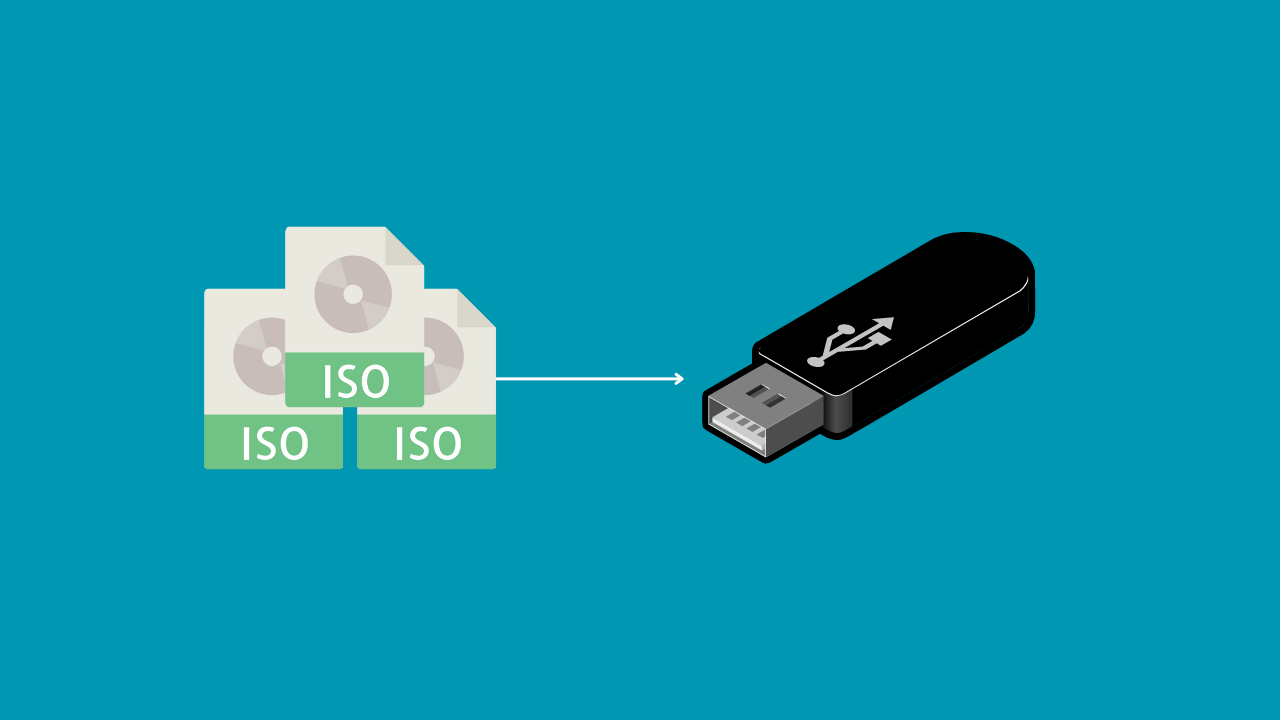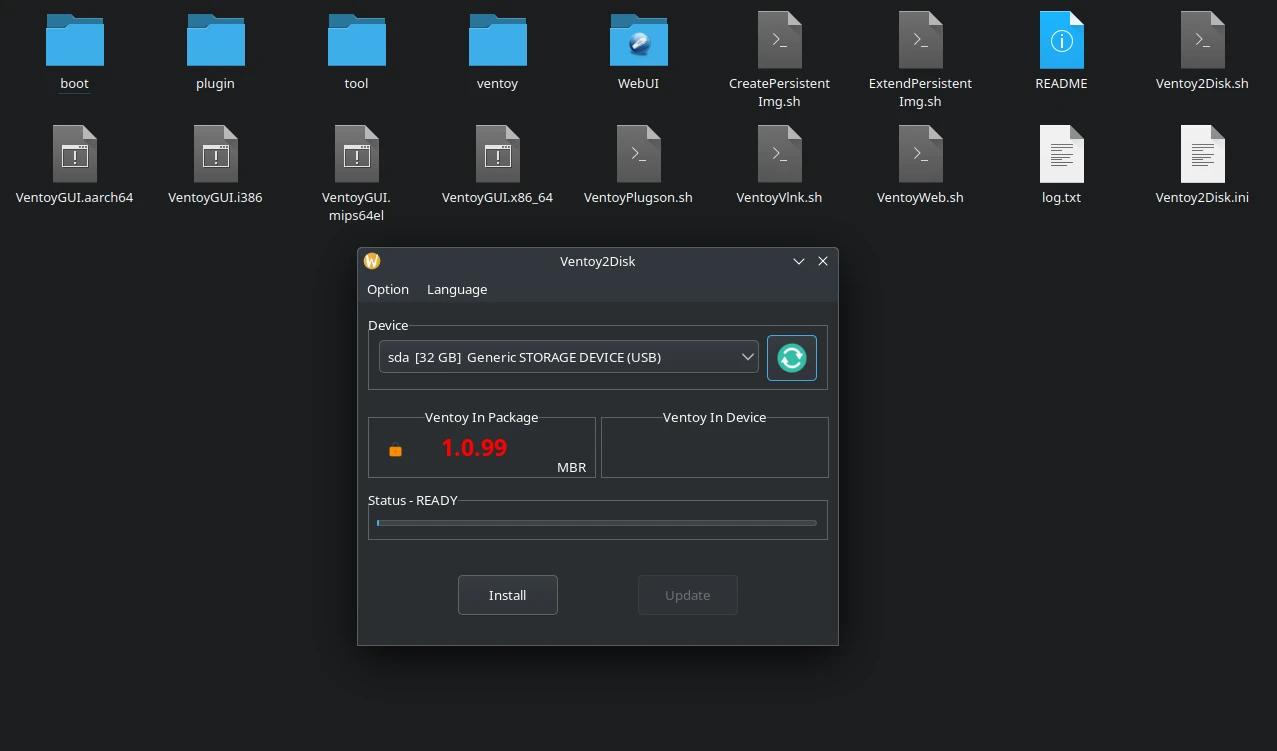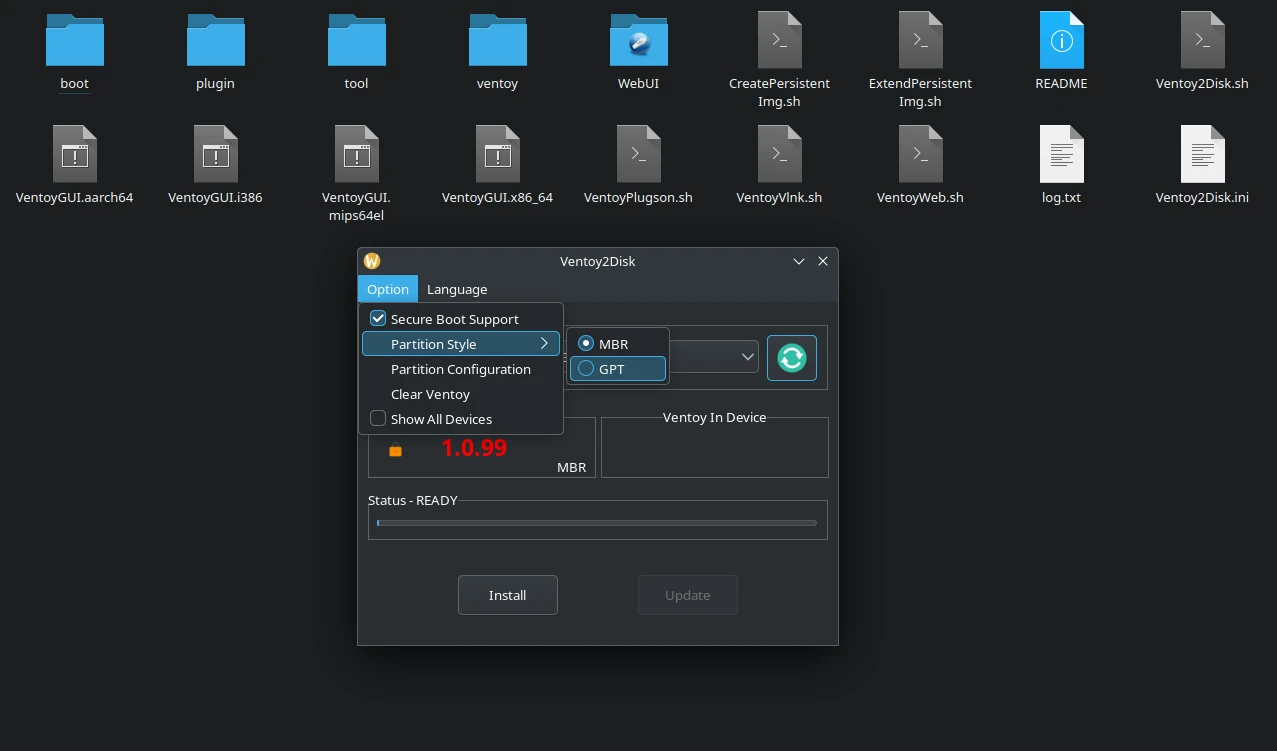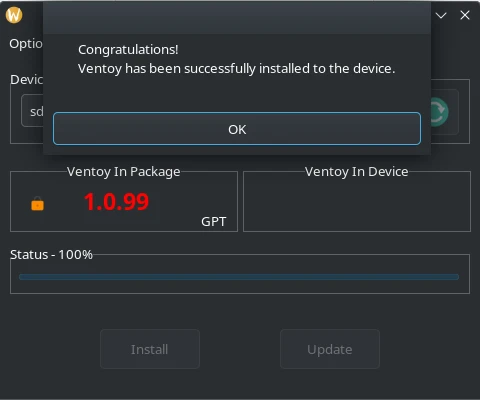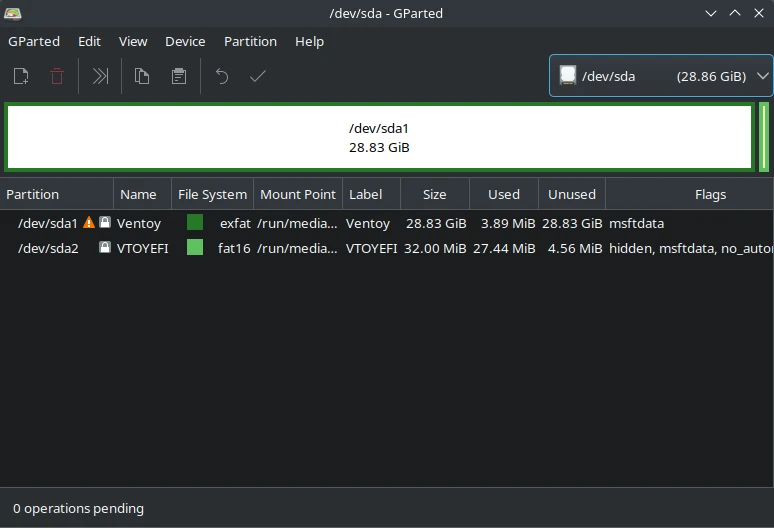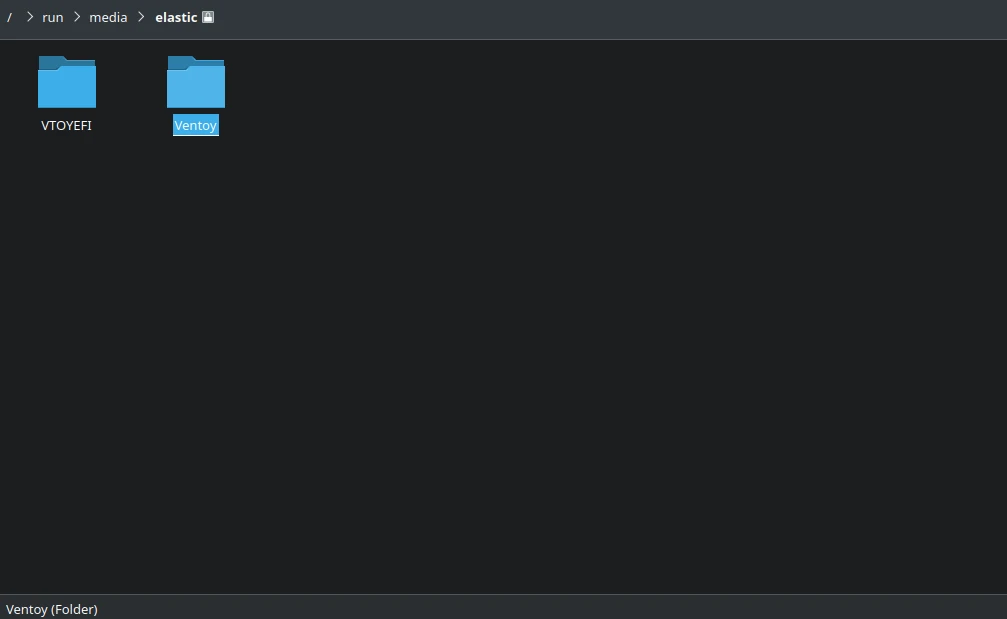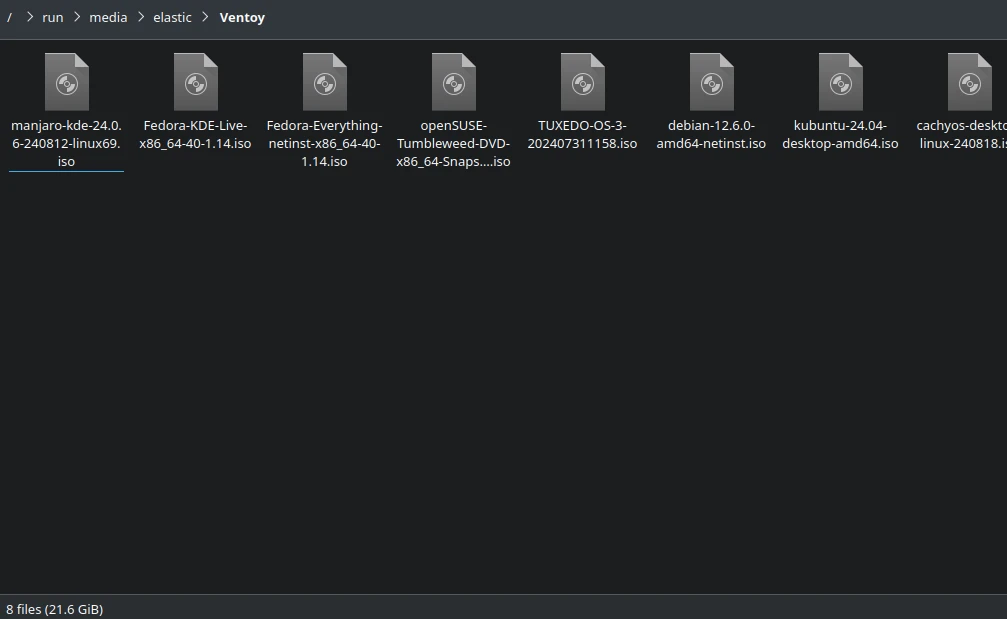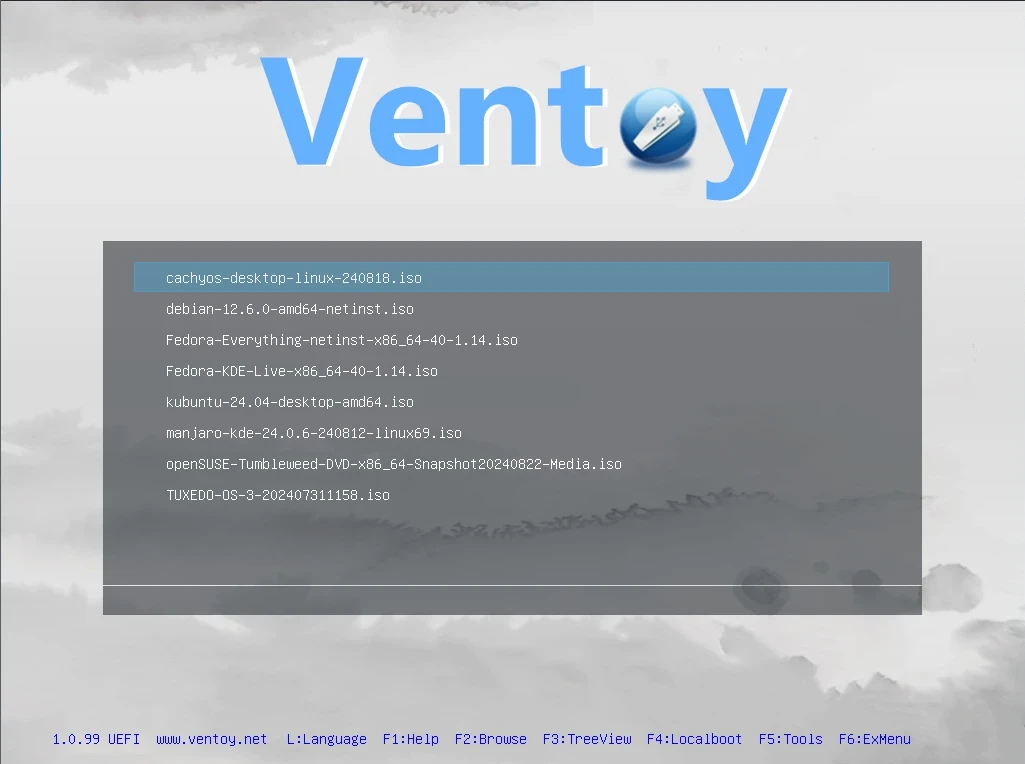Ventoy is a revolutionary tool for creating bootable flash drive. Instead of writing one ISO file at once to a USB flash drive, Ventoy allows you to install as many ISO files as your flash drive can fit. Ventoy is the ultimate tool to use for Linux distro hopping, as well as keeping multiple OS images on standby for emergency situations. I will show you how to write multiple ISO files on a 32GB Micro SD memory card.
Download Ventoy
- Download the latest version of Ventoy from the official website.
- If you are running Ventoy on Linux, there are a way to run the app via terminal, as well as a GUI application.
- The Windows package includes binaries for x64 and ARM systems. They also support legacy 32-bit systems.
- I will use the VentoyGUI.x86_64 binary on Linux.
- The tool already detected and selected my 32GB SD card, and is ready to install Ventoy version 1.0.99 on it using MBR scheme. I need to change
MBRtoGPTbefore installing.
- Click
Option> Partition Style >GPT. - Click
Install.
- It’s impressive how small Ventoy is. It takes few seconds to flash the app to the flash drive.
- Let’s explore what happened to the flash drive. Ventoy splits the flash drive into two partitions:
- a boot partition that is 32MB in size and named
VTOYEFI. - a data partition named
Ventoythat occupies the remaining free space in the flash drive. That is close to 29GB in my case. The filesystem is set toexfatwhich is a widely supported cross-platform filesystem.
- a boot partition that is 32MB in size and named
- Mount the partitions, and start copying raw ISO files directly to the
Ventoypartition.
- After adding 8 ISO files, I still have 25% free space (7.3 GB).
- Finally, restart your computer and boot from the USB flash drive. Ventoy will show simple list of current ISO files. Choose your desired item to boot from the ISO directly.
Secure Boot
Refer to the official documentation for dealing with secure boot and how to install the keys.