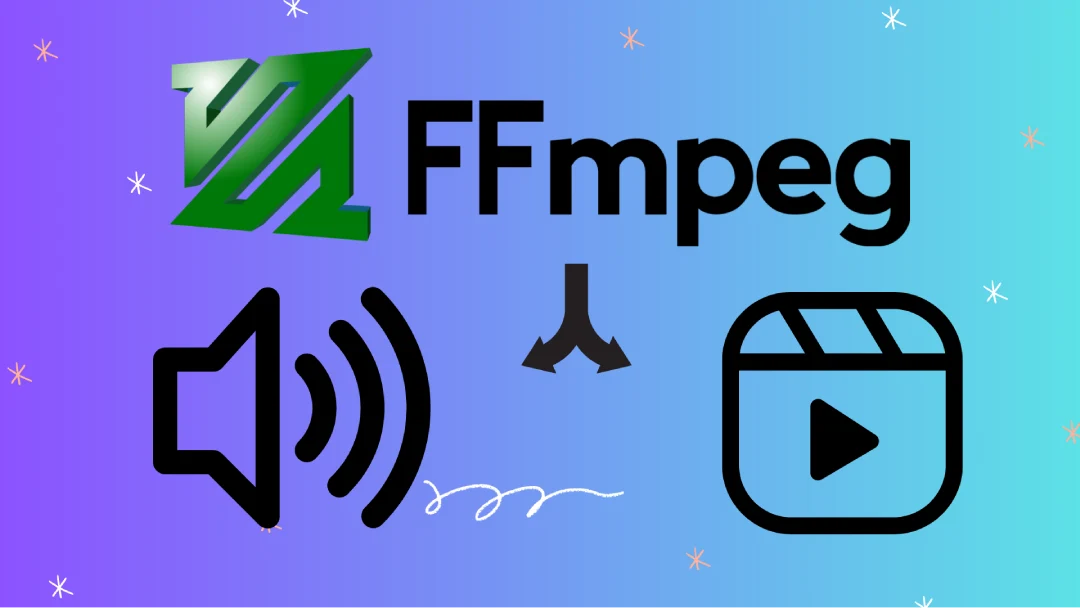Download FFMPEG for Windows
Open Powershell and use ffmpeg.exe to extract the audio from a video file (mp4, mov, avi)
You can run this command from same directory where ffmpeg.exe is present, or consider adding to PATH.
Output audio file is named sample.mp3
| |
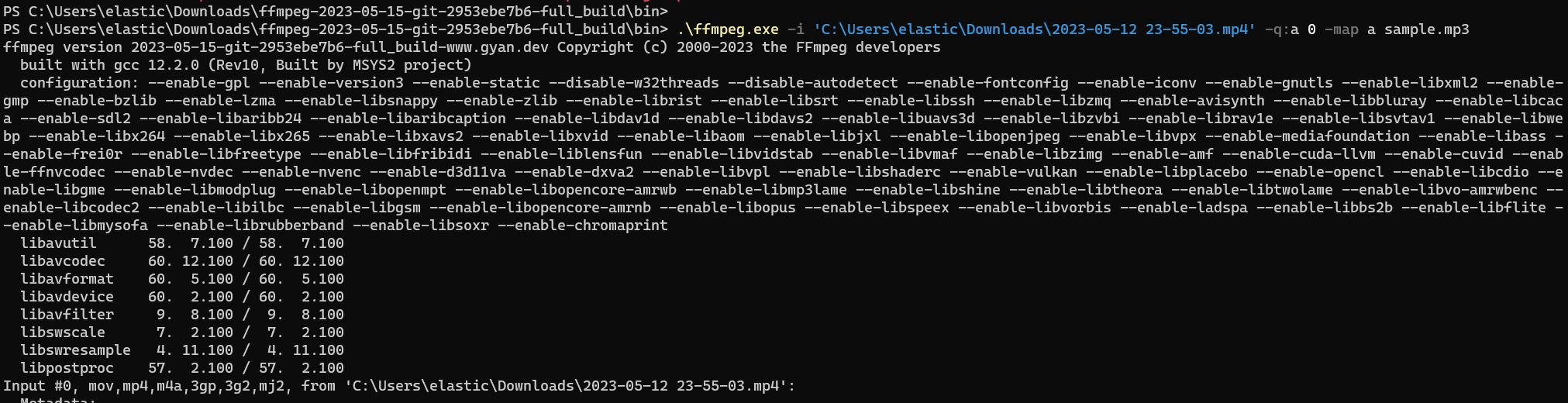
After a while you should see job complete notice:

To extract a specific time range audio from a video file use this command and define staring time and duration using -t flag, or end time with -to flag.
This command will extract audio from the time 10:25 and for a duration of 1 minute and 50 seconds.
| |
or
| |