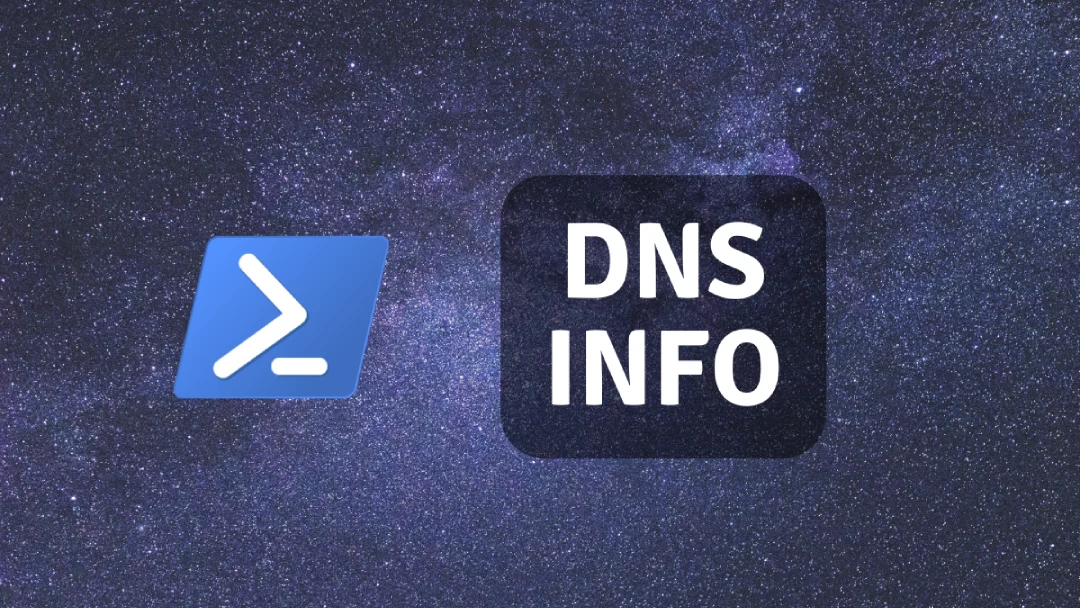DNS, or the Domain Name System, translates human readable domain names (for example, www.amazon.com) to machine readable IP addresses (for example, 192.0.2.44). This simple Powershell command will show your current Windows DNS settings:
| |
Example output will show DNS server addresses for each interface on IPv4 and IPv6:
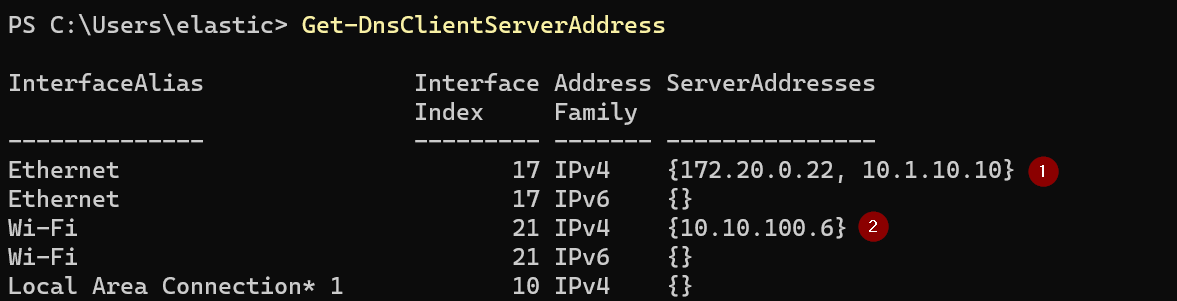
To show DNS settings for specific network interface, just affix the interface alias to the command. For Ethernet (Wired) DNS settings, use this command:
| |
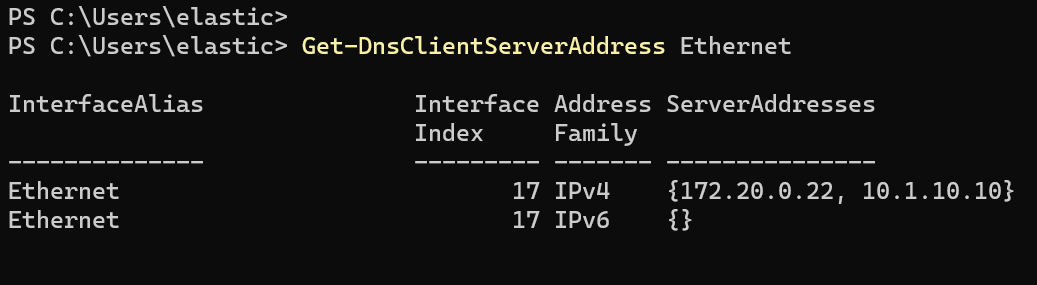
For Wireless (Wi-FI) DNS settings, use this command:
| |
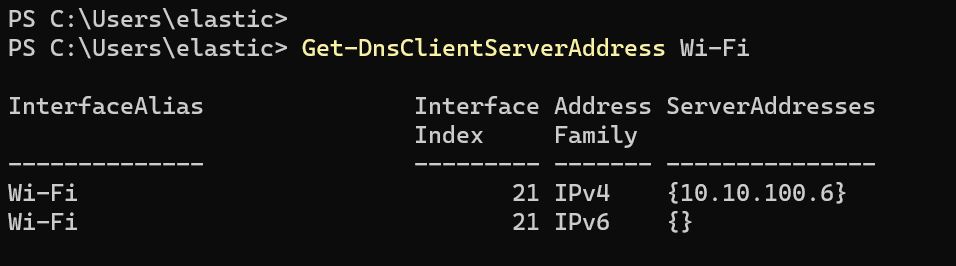
Further reads: